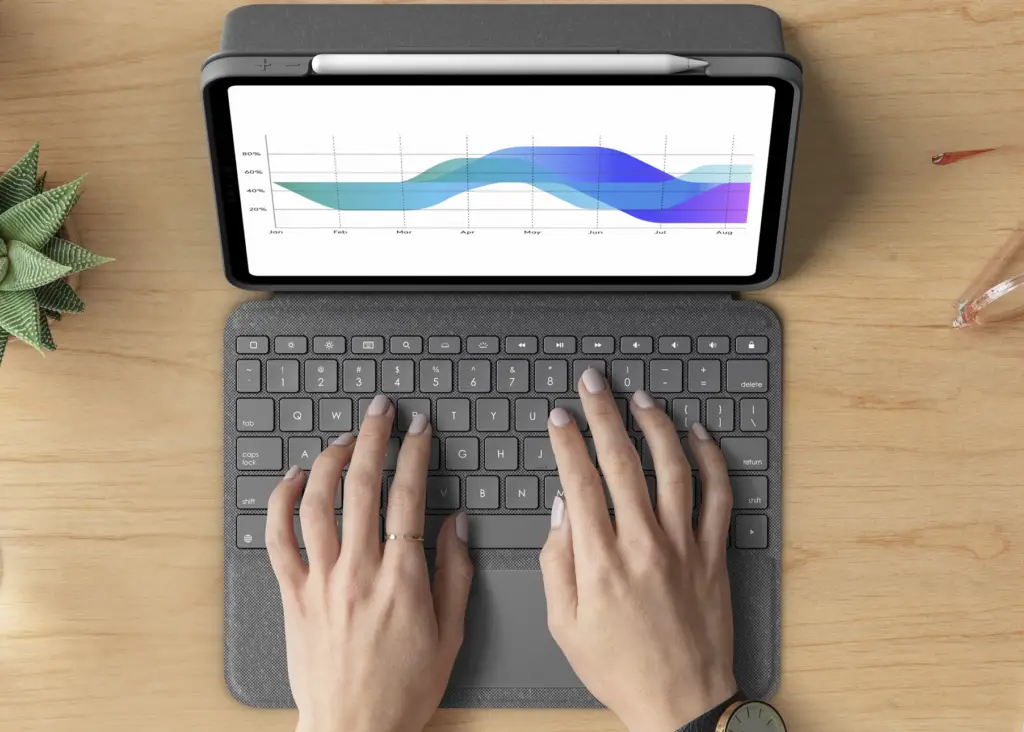
My 11-inch iPad Pro goes everywhere with me. I’ve recently started using it as a primary device to edit videos, design content, edit audio, and more.
When Apple released the Magic Keyboard for iPad Pro, Apple fanatics everywhere drooled over it — and then patted their wallets. Such a beautiful device, yet so expensive. Logitech looked at the Magic Keyboard and said “just you wait”.
I was hooked from the moment I unboxed the Logitech Folio Touch keyboard. I already own the Logitech Slim Folio Pro, but am still in awe of this keyboard.
One case to do it all
Gone are the days of switching cases for different tasks. Since putting my iPad in the Logitech Folio Touch Keyboard case, I have yet to take it out. Logitech designed this case for business professionals, casual users, graphic designers, and video producers all in one. They did this all while staying significantly under the Apple Magic Keyboard price tag ($300 for the iPad Pro 11-inch). Logitech successfully made a better keyboard case at a fraction of the cost ($160) beating out the Apple Magic Keyboard.
Trackpad
Since iPadOS separated from iOS, one of my favorite features has been the ability to use external trackpads and mice. This was a major difference between MacBook and iPad. I found myself using a mouse at my desk for easier navigation on some applications. Now, I can use the large built-in trackpad on my case. It travels everywhere with me. Better yet, as a heavy Mac user, the familiar multi-touch gestures boost my productivity even more.
Function Row
While using the iPad Pro, swiping down to access the control center makes a lot of sense. However, with a keyboard and trackpad, it felt like a lot of extra work. To select something as simple as pause, I had to move the cursor up to the top right, click or swipe down, and then hit the pause button. Logitech designed this keyboard with that in mind. It includes a full-function key row with all the typical function keys and then some. The controls from left to right are home, screen brightness, onscreen keyboard show, search, key brightness, media controls, volume controls, and screen lock key. Now, while I type on my lap I can stop my music, change volume, brightness, and everything else without reaching up to swipe down from the top.
Smart Connector
At first, this was admittedly not as big of a deal to me as I thought it would be. I was used to the Slim Folio Pro which rarely needed a charge. I didn’t think it would be a big difference to never need to charge my case. Or to have such an easy pairing experience. However, I was wrong. Having a smart connector means a solid physical connection for your keyboard — no worry of disconnect, timeout, or waking your keyboard. With this connector, charging is never an issue. Additionally, I haven’t noticed any excess battery drain (an initial concern of mine).
Backlit Keys
Before switching to an iPad Pro, I had a 2018 9.7” iPad. The keyboard case I used for that iPad was pretty basic. It wasn’t backlit and, at the time, I didn’t give it a second thought. I made it work but, after switching to the Logitech Folio Touch, I’ve realized how much of a difference a backlit keyboard can make. I no longer fumble around for unfamiliar keys and adjustable key brightness is an added bonus.
Viewing Angles
I loved my Slim Folio Pro, in fact, I still love it. It’s a fantastic keyboard, but I struggle with the lack of viewing angles. There’s one, maybe two, viewing angles tops. The second one isn’t stable for me, though promoted as a second angle. The Folio Touch has nearly unlimited angles due to the kickstand design. Even now, as I move from typing on a table, to a couch, to my lap, I have a perfect viewing angle for every position.
Material
One thing I have read over and over again about the Magic Keyboard is that it’s a fingerprint magnet. When I first read that the Folio Touch has a fabric case, I was intrigued. I didn’t think I would care much or prefer it, but any other case feels sticky in a way now. This case is so comfortable to use.
Protection
I have learned to trust Logitech with drop protection. My iPad Pro has endured a drop or two (though never due to negligence). I have a one-year-old son who, I am learning, loves technology as much as I do. Because of this, I can confidently say that Logitech has designed this case to protect in addition to its other features.
Pencil / Crayon cutout
The first keyboard case I purchased to accompany my iPad needed an additional sleeve to hold my Apple Pencil. Now with the second-generation Apple Pencil and the ability for it to charge on the side of my iPad, Logitech created a cutout perfect for just that. Now, I do not need any additional bulky add ons — just the beautiful Logitech Folio Touch.
The two downsides
As you can tell by now, I absolutely love this case. There are two minimal downsides I have come across. The first is that until you get used to it, the kickstand can be difficult to use on your lap. However I am currently typing that way with ease, so it’s not a huge problem. Second, if you are like me and have hubs as opposed to dongles for your USB accessories, you will find they do not work well. Due to the better protection, the USB-C port is accessible by a cutout, meaning that you can only fit cables and not blocks that stay flush with the edge of your iPad. I have multiple adapters and have chosen to use my dongles and have found little to no frustration after that adaptation.
